Holdkey Freeware documentation
IntroductionHoldkey makes it easy to type characters with accents. It runs in the background and works with almost all programs. The accents available are all based on the Latin / Roman alphabet. See also Wikipedia Latin Alphabet. HoldkeyThe Holdkey system has a learning curve of about 1 minute. To use characters with accents in your documents or any program just type the character and hold the key for about half a second. The character will change into a ↑ Release the key and a bar appears with 10 characters and symbols. Choose the one you want by clicking or typing the corresponding number or function key. Pressing a function key will display the capital version of the character Clicking the more button will open a browser window with more characters. Here is an overview of all Holdkey combinations: Quick reference See also a screenshot and a Video demo To cancel a Holdkey action while the ↑ symbol is visible, just type anything other than a number or function key, the ↑ symbol and the Holdkey info bar disappears. In order to repeat characters hold the character for a longer time, after the ↑ symbol appears keep holding the key and shortly after the character starts repeating. In settings the behavior of the Holdkey system can be fine tuned.
SettingsIn settings you can set the Holdkey response time and the info bar help settings- Holdkey speed The Holdkey speed setting determines how fast the Holdkey ↑ sign appears, a higher number takes longer.
- Repeat delay
- Holdkey active
- Holdkey Info settings
- Show Holdkey info bar above the cursor
- Use caps lock as shift key.
- Enable multiple monitor support
- Disable Holdkey keyboard shortcuts
Installation infoAfter downloading Holdkey the installer will guide you through the installation process. If you are using IE choose 'run' after clicking the download button. With Firefox you need to download the file first and then double click it in the download window. It is preferable to run Holdkey at start up (the default setting during installation). Holdkey takes almost no resources and therefore is always available when needed.
UninstallThere are 3 ways to uninstall Holdkey:- Windows control panel, Add/ Remove programs. - Start -> All programs -> Holdkey folder -> Uninstall. - Holdkey installer, click the installer and follow the instructions.
Known bugs- Installation on XP machines not as administrator gives problems.- Please report problems or suggestions Here.
DonateIf you like Holdkey Freeware you can consider to make a donation Here.
Version infoVersion 3.1 : Oct 21, 2020.Issue with minimize button fixed.
Version 3.0 : May 5, 2015. Version 2.1 : Sep 1, 2013, Bug fixes and minor changes. Version 2.0 : Feb 28, 2012, Introduction of a free version |
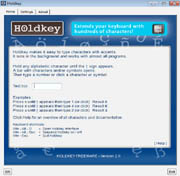
|
